MissingSemester day1
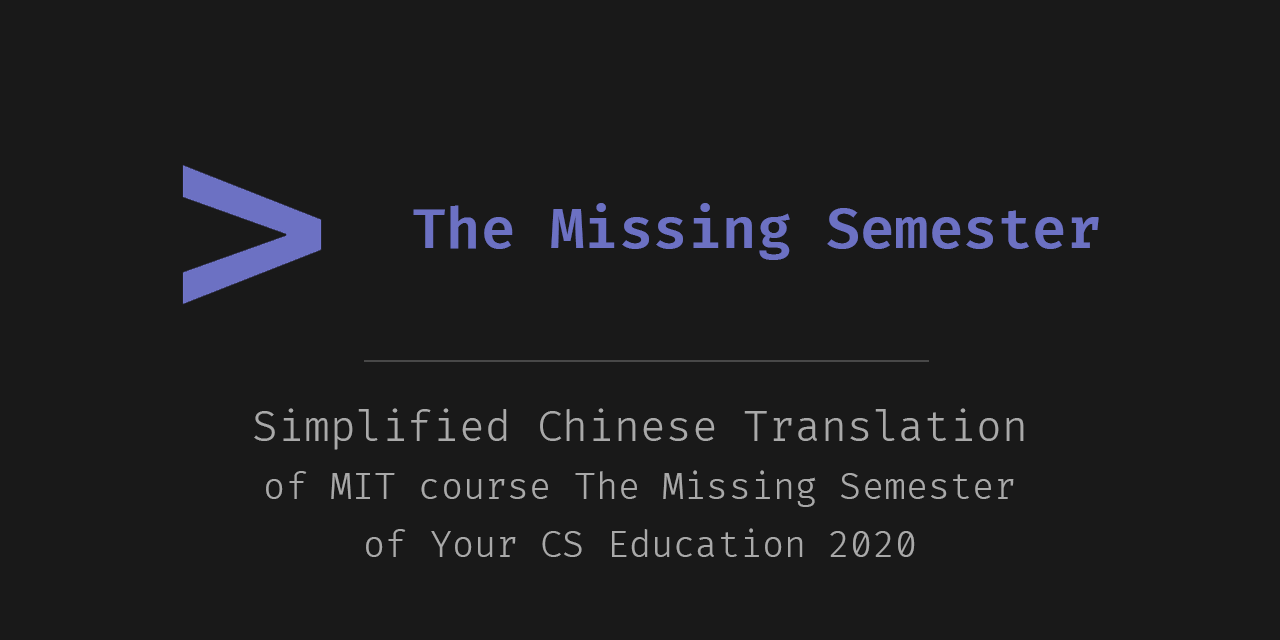
课程概览
- 本节课主要对整个课程进行了大致的描述,包括设置这门课的意义,以及内容安排。
- 讲解了SHELL的基本概念和特性,以及一些程序和符号的使用(man、ls、mkdir、|、<>、etc..)
重点
什么是SHELL
SHELL是文本交互界面,区别于图形化交互界面,SHELL通过文本与系统交互,比图形界面更能掌控我们的电脑
shell如何知道你要运行的程序在哪里
shell会通过一个特定的顺序(不同的文件夹目录)来搜寻程序,如果找到了就会运行找到的第一个程序
通过 $PATH 能观察shell的搜索路径,下面的例子通过echo将它打印了出来
另外,可以使用which 命令,来告诉你如果运行某个程序,它具体来自哪个目录,例如echo就来自于/bin/echo
missing:~$ echo $PATH
/usr/local/sbin:/usr/local/bin:/usr/sbin:/usr/bin:/sbin:/bin
missing:~$ which echo
/bin/echo
missing:~$ /bin/echo $PATH
/usr/local/sbin:/usr/local/bin:/usr/sbin:/usr/bin:/sbin:/bin
文件和文件夹的访问权限
使用ls -l ,显示文件夹下文件的详细信息,其中第一列代表了文件/文件夹的权限
missing:~$ ls -l /home
drwxr-xr-x 1 missing users 4096 Jun 15 2019 missing
- d代表这是一个文件夹
- 后续一共九个字符分为三组,每一组都是按照rwx(读、写、执行)的顺序排列,如果有权限则限制字母,反正则显示
- - 三组字母分别代表用户、组、其他人对该文件\文件夹的权限
连接程序,重定向与管道
通过 < ,> ,| 可以将程序的输入输出流连接起来
首先要知道的是:对于一个程序来说,一般有输入流和输出流,例如从键盘输出,然后打印到屏幕上
(base) ➜ TheMissingSemester echo hello
hello
使用><符号将输入输出流重定向:
missing:~$ echo hello > hello.txt
missing:~$ cat hello.txt
hello
missing:~$ cat < hello.txt
hello
missing:~$ cat < hello.txt > hello2.txt
missing:~$ cat hello2.txt
hello
最后一个例子中,使用cat < hello.txt读取文件的内容,它会有一个输出流,然后使用> hello2.txt 将输出流定向到了hello2.txt中
可以发现,重定向是将文件输入到程序,或者将程序的结果输出到文件中。
使用管道连接程序
missing:~$ ls -l / | tail -n1
以上程序会将ls的结果作为tail的输入,效果为只显示当前文件夹最后一个文件。
重定向与管道的区别
1、管道命令只处理前一个命令正确输出,不处理错误输出
2、管道命令右边命令,必须能够接收标准输入流命令才行。
[chengmo@centos5 shell]$ cat test.sh | grep -n 'echo'
5: echo "very good!";
7: echo "good!";
9: echo "pass!";
11: echo "no pass!";
#读出test.sh文件内容,通过管道转发给grep 作为输入内容
[chengmo@centos5 shell]$ cat test.sh test1.sh | grep -n 'echo'
cat: test1.sh: 没有那个文件或目录
5: echo "very good!";
7: echo "good!";
9: echo "pass!";
11: echo "no pass!";
#cat test1.sh不存在,错误输出打印到屏幕,正确输出通过管道发送给grep
[chengmo@centos5 shell]$ cat test.sh test1.sh 2>/dev/null | grep -n 'echo'
5: echo "very good!";
7: echo "good!";
9: echo "pass!";
11: echo "no pass!";
#将test1.sh 没有找到错误输出重定向输出给/dev/null 文件,正确输出通过管道发送给grep
[chengmo@centos5 shell]$ cat test.sh | ls
catfile httprequest.txt secure test testfdread.sh testpipe.sh testsh.sh testwhile2.sh
envcron.txt python sh testcase.sh testfor2.sh testselect.sh test.txt text.txt
env.txt release sms testcronenv.sh testfor.sh test.sh testwhile1.sh
区别是:
1、左边的命令应该有标准输出 | 右边的命令应该接受标准输入 左边的命令应该有标准输出 > 右边只能是文件 左边的命令应该需要标准输入 < 右边只能是文件
2、管道触发两个子进程执行"|“两边的程序;而重定向是在一个进程内执行
练习与答案
题目
-
For this course, you need to be using a Unix shell like Bash or ZSH. If you are on Linux or macOS, you don’t have to do anything special. If you are on Windows, you need to make sure you are not running cmd.exe or PowerShell; you can use Windows Subsystem for Linux or a Linux virtual machine to use Unix-style command-line tools. To make sure you’re running an appropriate shell, you can try the command
echo $SHELL. If it says something like/bin/bashor/usr/bin/zsh, that means you’re running the right program. -
Create a new directory called
missingunder/tmp.
mkdir /tmp/missing
-
Look up the
touchprogram. Themanprogram is your friend.man touch``
-
Use
touchto create a new file calledsemesterinmissing.touch /tmp/missing/semester``
-
Write the following into that file, one line at a time:
#!/bin/sh curl --head --silent https://missing.csail.mit.eduecho '#!/bin/sh' > semester echo "curl --head --silent https://missing.csail.mit.edu" >> semester # 注意使用单引号来包括#The first line might be tricky to get working. It’s helpful to know that
#starts a comment in Bash, and!has a special meaning even within double-quoted (") strings. Bash treats single-quoted strings (') differently: they will do the trick in this case. See the Bash quoting manual page for more information. -
Try to execute the file, i.e. type the path to the script (
./semester) into your shell and press enter. Understand why it doesn’t work by consulting the output ofls(hint: look at the permission bits of the file). -
Run the command by explicitly starting the
shinterpreter, and giving it the filesemesteras the first argument, i.e.sh semester. Why does this work, while./semesterdidn’t? -
Look up the
chmodprogram (e.g. useman chmod). -
Use
chmodto make it possible to run the command./semesterrather than having to typesh semester. How does your shell know that the file is supposed to be interpreted usingsh? See this page on the shebang line for more information.
chmod 755 smester
- Use
|and>to write the “last modified” date output bysemesterinto a file calledlast-modified.txtin your home directory.
./semester | grep last-modified | cut -d ';' -f 1 > ~/last-modified.txt
- Write a command that reads out your laptop battery’s power level or your desktop machine’s CPU temperature from
/sys. Note: if you’re a macOS user, your OS doesn’t have sysfs, so you can skip this exercise.